Get farmers’ permission
How to get permission from farmers to access their Nedap Livestock solutions
Once you have explored the API as described in Exploring the API, you are ready to integrate the API connection into your own application.
Data of Nedap Livestock solutions will only be shared if the farmer has given his/her permission. Therefore, your application need to support the OAuth2 protocol. The OAuth2 protocol requires you to build a link in your web application that can redirect the farmer to the Nedap Business Insight page where he/she can safely login and grant permission to your application to access their Nedap Livestock data.
read more
How can farmers give permission to access data?
Step 1:
The farmer creates a Business Insight account
1. Go to https://nedap-bi.com/
2. Click Sign up
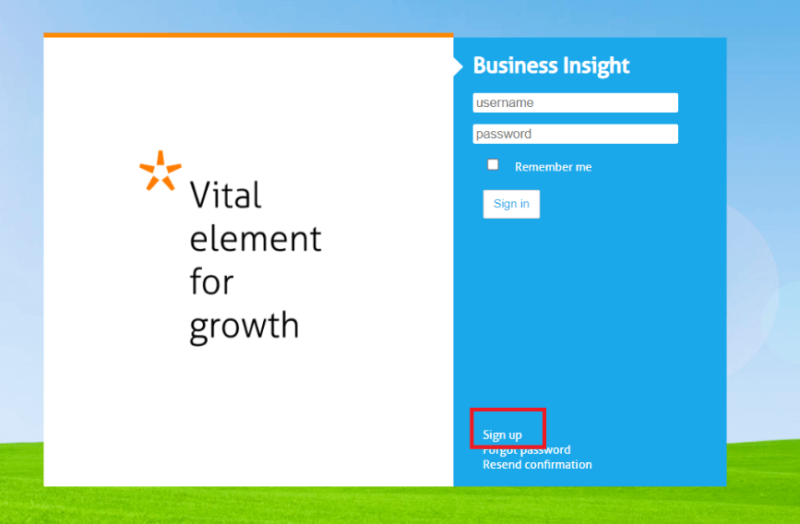
3. Enter the data in the fields and click Sign up. An e-mail with a confirmation link will be sent to the e-mail address.
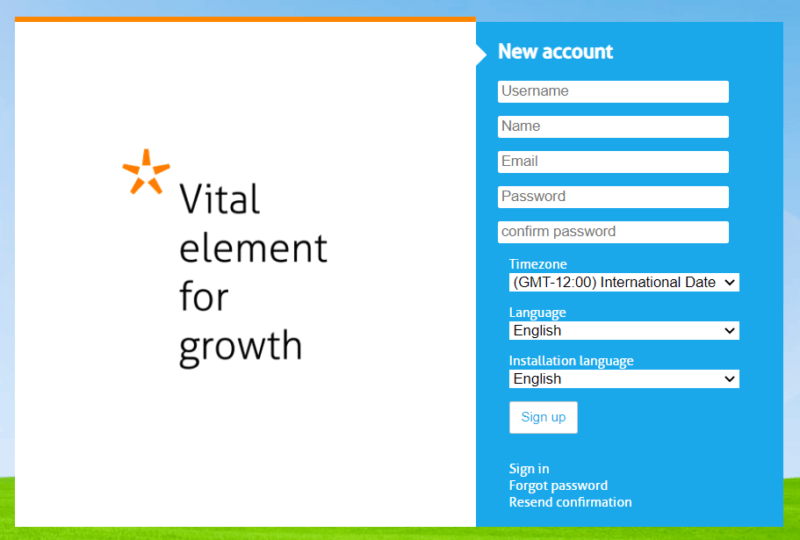
4. Open the registration e-mail that was sent to you.
5. Click on the link Confirm my account in the e-mail message. The Business Insight account is now activated.
6. Go to https://nedap-bi.com/
7. Enter your login username and password and click Sign in. Your Business Insight account is ready to use.
Step 2:
The farmer connects Business Insight to Velos
1. Log into Velos
2. Go to Dashboard > Service – Add BI account for remote service. The Contacts/users page of Velos Settings is opened.
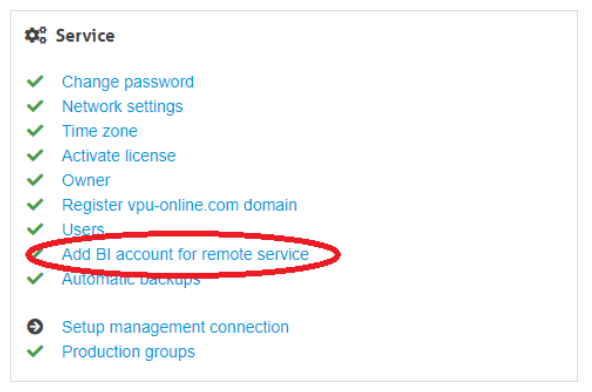
3. Click Add user
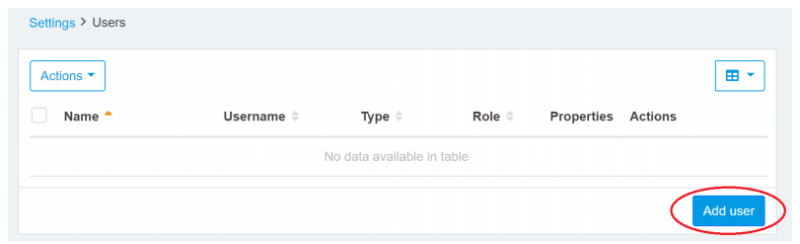
4. In the pop up that appears, select Business Insight and click Next.
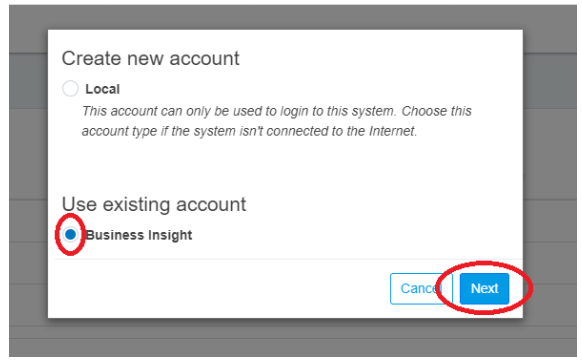
5. Enter the name of the BI account in the Username field and click Search. The system starts a search on the web server. When the user account is found the Name and Role fields are displayed.
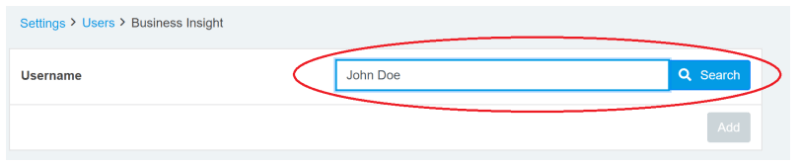
6. In the Role field select the service or manager role from the dropdown list and click Add.
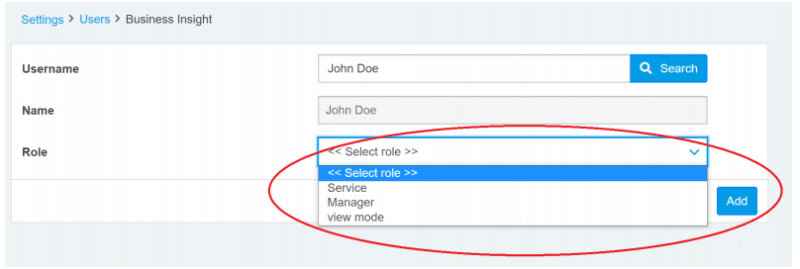
The BI account is added to the Contacts/users list.
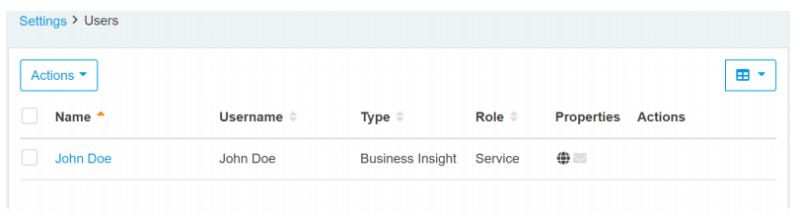
Step 3:
Enable Internet synchronization
1. In Velos, go to Settings > System – Internet synchronization.
2. In the field Server update interval, select the desired interval for synchronisation between Velos and Business Insights. For broadband an interval of 10 or 20 minutes is recommended. For slower Internet, a longer interval is recommended.
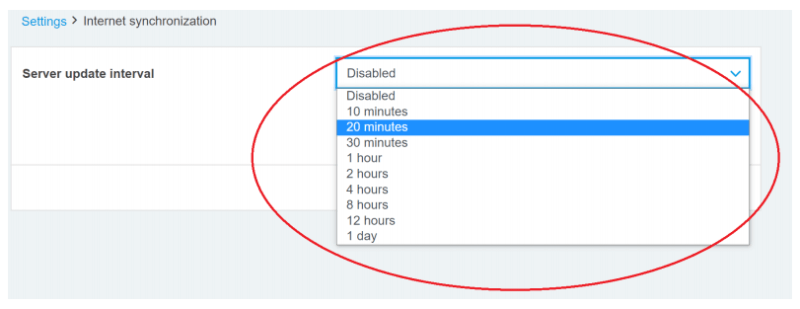
Step 4:
Farmer authorizes third party application
After completing the above steps, the farmer can give permission to third parties to use the Nedap Livestock Connect API once a third party software has implemented the authorization flow as described in the Authorization section.
The farmer logs into the third party software and from there initiates the option to connect to Nedap Livestock software. The farmer will then be presented with a Nedap Business Insights login screen. After logging in, the farmer is asked whether they authorise the third party software to gain access to the requested data.
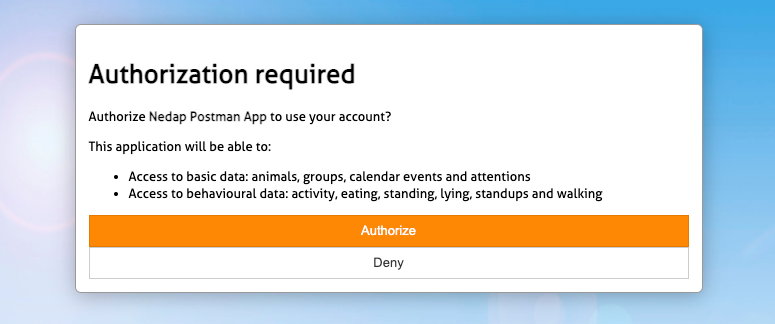
In case the Business Insights account is authorised for multiple farms, the user will also have a choice in which farm to authorise.
Once approved, the proper authorisation is sent back to the third party software.